ALTRUM Auto-Ship Program
![]() The
Auto-Ship Program makes a healthy lifestyle easy because you can get
what you need when you need it. You control the items on Auto-Ship
and the credit card that is charged for each reorder. Set up a
schedule in your shopping cart when you order online, and the card
is charged when the items ship. ALTRUM even offers a series of
convenient reorder schedules to get you started.
The
Auto-Ship Program makes a healthy lifestyle easy because you can get
what you need when you need it. You control the items on Auto-Ship
and the credit card that is charged for each reorder. Set up a
schedule in your shopping cart when you order online, and the card
is charged when the items ship. ALTRUM even offers a series of
convenient reorder schedules to get you started.
STEP ONE - Add an Item to Your Cart
First, add an ALTRUM item to the cart. Every item in the cart is eligible for Auto-Ship. Choose products for the Auto- Ship order and delivery frequency at the next step. When you are done shopping, checkout as normal.
STEP TWO - Add Auto-Ship Options at Order Summary

A drop down menu at the Order Summary screen allows you to choose Auto-Ship Frequency. A selection of pre- determined reorder schedules is available. Choose 30-, 45- or 60-day intervals, or three-, six- or 12-month intervals for less frequent shipments. This also is the place to design your own reorder schedule. Choose NONE for any product you do not want added to the Auto-Ship delivery schedule. As with any other order, click “continue” to select a shipping address.
STEP THREE - Terms and Conditions
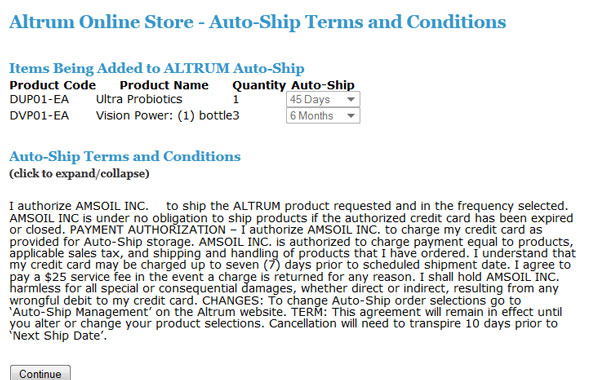
First-time users of Auto-Ship encounter a Terms and Conditions screen before selecting the shipping address. This screen appears only the first time. Only items ordered as Auto-Ship items appear at the top.
STEP FOUR - Add a Shipping Address
Next, a Shipping Addresses screen allows selection of the address for this order. Items added to the Auto-Ship portion of the order default to this address. New shipping addresses also can be added from this screen.
STEP FIVE - Shipment Summary
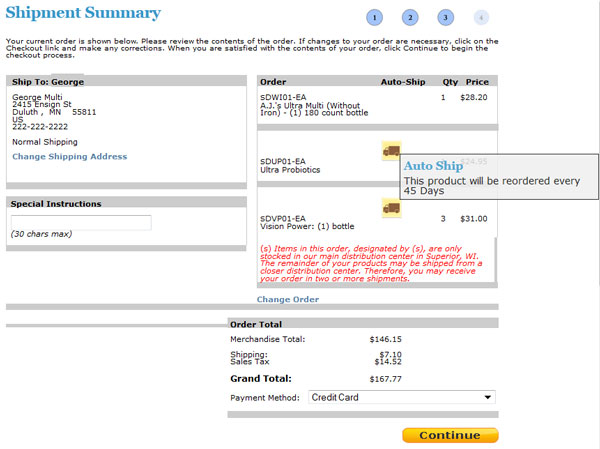
On the Shipment Summary screen, a little truck icon indicates the item on this order is on an Auto-Ship schedule. Hover over this icon to see a popup that tells you the product is on a reorder schedule with a specific frequency. Products that do not show an Auto-Order truck icon will not be automatically reordered. To change an Auto-Ship item, use the numbered steps in the circles above to go back and change the order, or wait until this order is complete and use the Auto- Ship Management screen.
